If you’re only using Instagram or TikTok to promote your digital products, you’re leaving traffic (and sales) on the table.
Pinterest isn’t just a platform for wedding inspo and DIY hacks — it’s a visual search engine with massive potential for digital creators.
Unlike traditional social platforms, Pinterest content has a long shelf life. A pin you post today can still drive traffic to your store six months from now — without you lifting a finger.
So if you're ready to turn Pinterest into a passive traffic machine for your store, here's how to do it:
✅ Step 1: Set Up a Business Pinterest Account
First, make sure you’re working with a Pinterest Business Account. It’s free and gives you access to analytics and rich pin features.
- Go to: business.pinterest.com
- Click “Create Account” or convert your personal one
- Fill in your niche, website, and branding info
Don’t skip this — the analytics alone will help you track what’s working over time.
🎯 Step 2: Optimize Your Pinterest Profile
This is your storefront — make it click-worthy.
- Username: Use your brand name or a searchable term
- Bio: Add keywords related to your products (e.g. “Digital templates for creators”)
- Website: Claim your store domain to build trust and access full analytics
Add a clear profile image (your face or logo) and use consistent branding colors.
🗂 Step 3: Create Boards That Match What You Sell
Boards are how Pinterest organizes content — and how users find you.
Create 5–10 boards around your niche, using keywords your audience is already searching. Example:
- “Productivity Tools for Creators”
- “Notion Templates for Freelancers”
- “Digital Products That Sell”
- “Marketing Tips for Etsy Sellers”
Don’t get cute with titles — think searchable.
🖼 Step 4: Design Scroll-Stopping Pins
Your pins need to visually stand out and immediately communicate value.
Design tips:
- Use vertical images (1000 x 1500 px)
- Bold text overlay (What is this? Why should I care?)
- Clear CTA (e.g. “Get the checklist,” “Grab the template”)
- Keep branding consistent (colors, logo, fonts)
Tools like Canva are perfect for this — and you can even batch-design 10+ pins in under an hour.
🔗 Step 5: Link Pins Directly to Your Store (or Product Pages)
Each pin should link to a specific landing page — not just your homepage.
Pinterest rewards relevant content, so if your pin says “Launch Your Product in 7 Steps,” make sure it links to a product, blog post, or lead magnet that delivers exactly that.
Pro tip: shorten URLs using tools like Bitly to track performance.
🗓 Step 6: Post Consistently (But Use Scheduling Tools)
You don’t have to pin every day manually.
Use a scheduler like Tailwind or Pinterest’s built-in scheduler to:
- Post 5–10 pins/day (including new pins + repins of your own content)
- Mix evergreen and seasonal content
- Spread pins across multiple relevant boards
- Consistency matters more than frequency — 3 good pins per day beats 30 random ones all at once.
📊 Step 7: Monitor, Refine, and Scale
After a few weeks, dive into your Pinterest analytics:
- Which pins are getting the most clicks?
- What boards are performing best?
- Are you driving traffic and conversions?
- Double down on what’s working — and iterate on what’s not.
Don’t be afraid to A/B test different pin titles, formats, or CTAs.
🚀 Bonus Tip: Use Pinterest to Grow Your Email List First
If your store doesn’t convert cold traffic yet, start by using Pinterest to drive people to a free lead magnet (like a checklist or template). Then nurture them via email → sell later.
This gives you multiple chances to convert and builds a long-term audience.
Final Thoughts
Pinterest is your low-key traffic workhorse — a rare platform where quality outranks quantity, and where a single great pin can keep working for you long after you’ve logged off.
It’s ideal for digital products because:
-
People are searching for tools, templates, and solutions
-
You don’t need to show up constantly
-
It creates evergreen traffic without burnout
Start small. Pin consistently. And watch your store traffic grow — quietly, steadily, and intentionally.
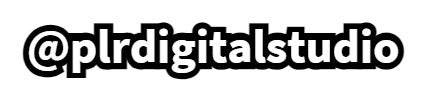

2 comments
Thanks
Pinterest is such a wonderful tool! 💯